Purging end-dated golden records
In the Golden Records page, you can manually purge (permanently delete) selected end-dated golden records in a domain.
About this task
When you purge an end-dated golden record, Boomi DataHub does not propagate source record update requests specifying Delete operations to attached sources.
The quarantine entries counts in the Repositories page and the repository Summary tab can take more than a minute to update to reflect the purge.
Procedure
-
Select Stewardship > Golden Records.
-
In the repository/domain list, select the domain.
-
Click End-dated.
-
Optional: If you are purging all end-dated golden records, skip to step 5. Otherwise, do one of the following:
-
In the data grid, select the check boxes of the golden records you are purging.
-
Filter the data grid to load only the golden records you are purging.
-
-
Click the Purge button located immediately above the data grid and make a selection from the button’s drop-down menu as follows:
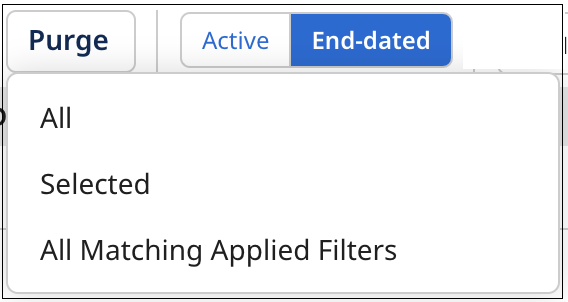
-
To purge all end-dated golden records, select All.
-
If, in step 4, you selected the golden records you are purging, select Selected.
-
If, in step 4, you filtered the data grid to load only the golden records you are purging, select All Matching Applied Filters.
A confirmation dialog appears.
-
-
To confirm your request, click Purge.
-
If in step 5, you selected Selected, the golden records you selected are purged.
-
If in step 5, you selected All or All Matching Applied Filters, a bulk processing request of type Purge is created, and a status box appears.
noteYou can also purge an end-dated golden record by selecting Purge this record in the
Actions menu in the golden record’s detail view. This method requires confirmation as well. A bulk processing request is not created.
-
-
If in step 5, you selected All or All Matching Applied Filters, click the Close button when it appears in the status box upon conclusion of the processing of the bulk processing request.
